How to Fix Publisher Error, dateModified and datePublished
Structured Data Testing Tool is a tool to find out the complete information available on our blog or site. This tool will be the information tester of our blog that will be sent to the Google and Yahoo Search Engines. Google, Yahoo and Microsoft all three of them collaborated on schema.org to improve search methods.
Buddy Windhy can check the Structured Data Testing Tool by going to the https://search.google.com/structured-data/testing-tool page and entering the homepage only. We recommend that you check first, if you find Error Headline, Image, Publisher, dateModified and datePublished, please read the following method.
How to Fix Publisher Error, dateModified and datePublished
In the Structured Data Testing Tool you can test or check the data information for your blog. If there is a sign of error, it means that you have not entered the correct information. There are various errors in the Structured Data Testing Tool. And here is how to fix the Structured Data Testing Tool on the blog.
Error Headline "A value for headline field is required"
If you find the message "A value for headline field is required" when checking the data structure, then you can do the method below to fix it.
Look for the code below
And replace with headlines
Maybe h1 can be more than 1, as well as h2 and h3. So if there is itemprop ='name' behind it just replace it with itemprop ='headline'.
Error Image, Publisher and MainEntityOfPage
If you see an error code "A value for image field is required" and the error code "A value for publisher field is required" fix it by searching for the code below.
And after finding it, put the following code under the code
DateModified and datePublished error
If you find an error on dateModified and datePublished look for the code below.
And change by adding the code <span itemprop='dateModified'> at the beginning and at the end </span>, which will be like this
If dateModified and datePublished are still errors. Keep using the method above, save the template, then go to Settings> Language and Formatting then change the three things below.
1. Date Header Format
2. Timestamp format
3. The Comment Time Stamp Format
With the format (Day, Month Date, Year) example Monday, Sept 10, 2016.
Error Missing Author (hCard "Author")
After all the codes do not appear an error message, usually like Missing Author. You can fix it by searching for the code.
And put the following code below it
The above method is a tried-and-true method 100% successfully fixing Headlines, Image, Publisher, MainEntityOfPage, dateModified and datePublished and Author on Structured Data Testing Tool. Actually, there are still many errors in the Structured Data Testing Tool. But what was discussed earlier was that 100% tried to work well. Hopefully useful and cautious.
Buddy Windhy can check the Structured Data Testing Tool by going to the https://search.google.com/structured-data/testing-tool page and entering the homepage only. We recommend that you check first, if you find Error Headline, Image, Publisher, dateModified and datePublished, please read the following method.
How to Fix Publisher Error, dateModified and datePublished
In the Structured Data Testing Tool you can test or check the data information for your blog. If there is a sign of error, it means that you have not entered the correct information. There are various errors in the Structured Data Testing Tool. And here is how to fix the Structured Data Testing Tool on the blog.
Error Headline "A value for headline field is required"
If you find the message "A value for headline field is required" when checking the data structure, then you can do the method below to fix it.
Look for the code below
<h1 class='post-title entry-title' itemprop='name'>
<h2 class='post-title entry-title' itemprop='name'>
<h3 class='post-title entry-title' itemprop='name'>And replace with headlines
<h1 class='post-title entry-title' itemprop='headline'>
<h2 class='post-title entry-title' itemprop='headline'>
<h3 class='post-title entry-title' itemprop='headline'>Maybe h1 can be more than 1, as well as h2 and h3. So if there is itemprop ='name' behind it just replace it with itemprop ='headline'.
Error Image, Publisher and MainEntityOfPage
If you see an error code "A value for image field is required" and the error code "A value for publisher field is required" fix it by searching for the code below.
<article class='post hentry' itemprop='blogPost' itemscope='itemscope' itemtype='http://schema.org/BlogPosting'>And after finding it, put the following code under the code
<div itemType='https://schema.org/WebPage' itemprop='mainEntityOfPage' itemscope='itemscope'/>
<b:if cond='data:post.firstImageUrl'>
<div itemprop='image' itemscope='itemscope' itemtype='https://schema.org/ImageObject'>
<meta expr:content='data:post.firstImageUrl' itemprop='url'/>
<meta content='600' itemprop='width'/>
<meta content='300' itemprop='height'/>
</div>
</b:if>
<div itemprop='publisher' itemscope='itemscope' itemtype='https://schema.org/Organization'>
<div itemprop='logo' itemscope='itemscope' itemtype='https://schema.org/ImageObject'>
<meta content='URL LOGO BLOG ANDA' itemprop='url'/>
<meta content='300' itemprop='width'/>
<meta content='300' itemprop='height'/>
</div>
<meta expr:content='data:blog.title' itemprop='name'/>
</div>DateModified and datePublished error
If you find an error on dateModified and datePublished look for the code below.
<a class='updated' expr:href='data:post.url' rel='bookmark' title='permanent link'><abbr class='updated' expr:title='data:post.timestampISO8601' itemprop='datePublished'><data:post.timestamp/></abbr></a>And change by adding the code <span itemprop='dateModified'> at the beginning and at the end </span>, which will be like this
<span itemprop='dateModified'>
<a class='updated' expr:href='data:post.url' rel='bookmark' title='permanent link'><abbr class='updated' expr:title='data:post.timestampISO8601' itemprop='datePublished'><data:post.timestamp/></abbr></a>
</span>If dateModified and datePublished are still errors. Keep using the method above, save the template, then go to Settings> Language and Formatting then change the three things below.
1. Date Header Format
2. Timestamp format
3. The Comment Time Stamp Format
With the format (Day, Month Date, Year) example Monday, Sept 10, 2016.
Error Missing Author (hCard "Author")
After all the codes do not appear an error message, usually like Missing Author. You can fix it by searching for the code.
<data:post.body/>And put the following code below it
<!-- hCard"author" Start -->
<span class='post-author vcard' style='display:none'>
<b:if cond='data:top.showAuthor'>
<data:top.authorLabel/>
<b:if cond='data:post.authorProfileUrl'>
<span class='fn' itemprop='author' itemscope='itemscope' itemtype='http://schema.org/Person'>
<meta expr:content='data:post.authorProfileUrl' itemprop='url'/>
<a class='g-profile' expr:href='data:post.authorProfileUrl' rel='author' title='author profile'>
<span itemprop='name'>
<data:post.author/>
</span>
</a>
</span>
<b:else/>
<span class='fn' itemprop='author' itemscope='itemscope' itemtype='http://schema.org/Person'> <span itemprop='name'><data:post.author/>
</span>
</span>
</b:if>
</b:if>
</span>
<!-- hCard"author" End -->The above method is a tried-and-true method 100% successfully fixing Headlines, Image, Publisher, MainEntityOfPage, dateModified and datePublished and Author on Structured Data Testing Tool. Actually, there are still many errors in the Structured Data Testing Tool. But what was discussed earlier was that 100% tried to work well. Hopefully useful and cautious.
DONASI VIA PAYPAL
Bantu berikan donasi jika artikelnya dirasa bermanfaat. Donasi Anda membantu Admin untuk lebih giat lagi dalam membagikan template blog yang berkualitas. Terima kasih.
Postingan Lebih Baru
Postingan Lebih Baru
Postingan Lama
Postingan Lama

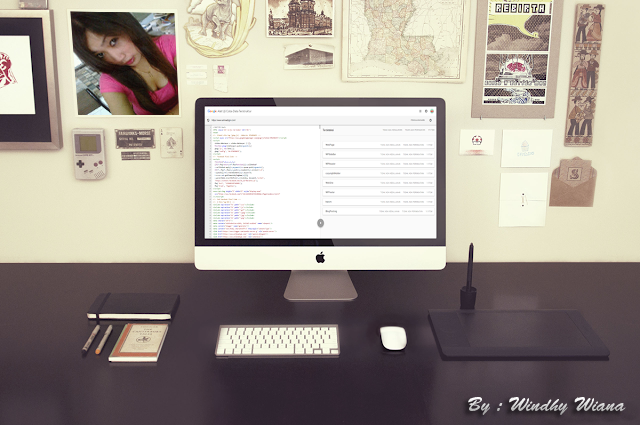
Komentar